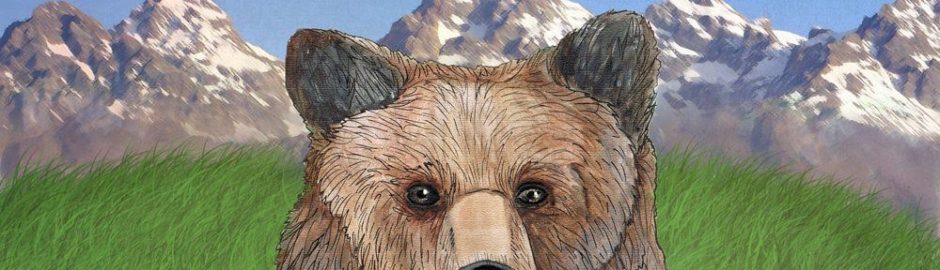Update July 30, 2021: currently this works with the Dallas Temperature sensor, so only the temperature variable is plotted over time, but I am working to add support for also the DHT22 AM2302, which is a temperature and humidity combo sensor, all in one. I will also add the humidity plot line using a different color, so look for an update once this comes in the mail.
When you think about it, you can use this for anything, I have been actually using it for many things, not just beer brewing, cheers!
++++++++++++++++++++++
The original Beeruino is still useful, utilized on many brews still. It has its own advantages but I wanted something more portable and smaller and cheaper. Since the release of the ESP8266 SoC chipset, this is now possible and fairly inexpensive, about $5. The ESP8266 is like an Arduino but smaller, packs a 32-bit processor and comes with more memory, it is Arduino IDE compatible, and has built-in Wifi.
Many variants of the ESP8266 chipset exists, we use the NodeMCU – https://lastminuteengineers.com/esp8266-nodemcu-arduino-tutorial/
Here I have decided to search for open-source software that has already developed many of the features that we wanted, plus add useful functionality.
Kudos does to Pieter’s on github for his many contributions for various different projects, original reference is here – https://github.com/tttapa/ESP8266 / this allows us a jump start and do a rapid dev.

How does it work ?
The Youtube video should give you some idea, but the ESP8266 runs its own web server basically, it support tcp/ip protocols, so the whole product works via a web browser. It captures temperature samples every 60 seconds (you can change this), stores it internally and graphs it using Google Charts – https://developers.google.com/chart/
The Google charts will automatically plot your data into a nice painted interface and it allow you to zoom in/out and pan on the data over time captured.

DELETE button – this allows you to delete the data stored inside the ESP8266 to start a clean sample moving forward, after maybe some calibration (while the unit is running).
DOWNLOAD button – this allows you to download the data for safe keeping before starting on a new data capturing activity.
YouTube video of our Version is available here: https://www.youtube.com/watch?v=ui2kXwzrTyI
Check periodically for any additional features we add over time, thanks!