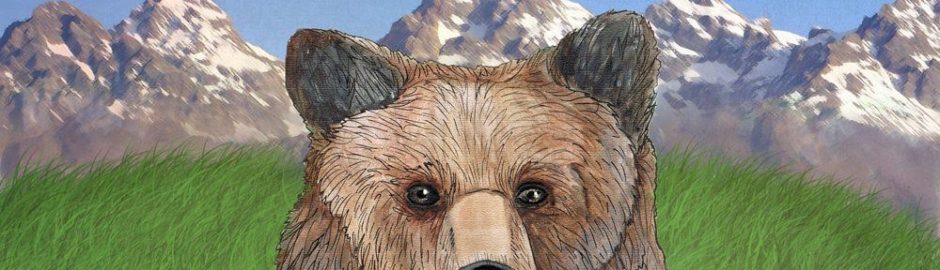Up to now – we have been brewing with natural gas or propane, while this works really well, and there are many advantages, like nice strong boils, etc…, there are also some draw backs – as with everything.
Here are some of the benefits of using electric over gas:
- no carbon-monoxide gas is created, as you are not burning gas, so safer
- it is much (again) safer to control electricity with un-attended automation over gas
- save time by pre-heated over night to strike temperature using a smart PID controller – read here: http://byo.com/malt/item/299-brewing-on-autopilot-with-pid-controllers this way, you can get straight to mashing and not waste time heating the water with gas
- no need to waste time buying and hauling propane no more
- since you are saving time, you could fit 2 batches in the same day; just fill the water, set your temp goal on the PID and go to do something else…
- Electric is much more efficient, 100% of the energy transfers into the wort, where as with gas only about 25% (the other 75% is byproduct of heat), which you have to ventilate for.
- many more…
Voltage Choice ?
You will have with two choices, which you need to think about and consider for your needs and goals. You can build your system around 120 volts or 240 volts. Obviously it is easier to use 120 volts, since all electrical outlets by default have that everywhere in the US and only Driers and Oven ranges would have the cabling setup for 240 volts, unless you live in Europe :- ) then you have 220 volts.
A good way to wet your feet is to start with 120 volts and automate the heating for the mashing phase of the brewing. Since mash out temps. are about 170F Max and everything between at lower ranges, you won’t really have the need to heat beyond that, so you can use lower wattage heating elements.
Drills or Punches ?
You have a choice of either making the holes using drills or hole punches. There are many videos on youtube on that, so search away for your pot type and size. We drill a hole and then thread it for smaller holes and for bigger holes, we drill a hole (threading has little value) because the thickness of the material is not sufficient enough to have the proper threads – so you will have to use rubber seals and lock nuts. If you know how to weld, you don’t need instructions from us :- )


For this project we used a 1,650 watt stainless steel heating element, using 120 volts. 1650 watts / 120 volts = 13.75 Amps. So when you buy a Relay, make sure it is rated above that, always good to have a nice buffer when it comes to electricity. Most SSR Relays start in about the 25 Amp range, so you are good to go.
PID – great info from BYO magazine, many different ones exist, don’t buy cheap ones and make sure it supports F if you don’t like C for temp., its best to get familiar with options and specs, so do some research – http://byo.com/malt/item/299-brewing-on-autopilot-with-pid-controllers
We *do really* recommend that you buy the more expensive American made Auber controller, their quality is much better and they are rated for 10Amps without the need for a Relay, if you are going to stay under 1200watts. Our experience with the cheaper Chinese made PIDs like the MYPIN, etc.. were poor, a lot of wasted time, it breaks easily, just cheap overall construction and I doubt their QA process // but you might have other luck – be warned, you do actually get what you pay for, that’s why people say this :- )
We don’t recommend the MyPIN or any other Brands out of China – seriously, their quality is not that good, on the other hand, there are good ones coming out of Japan, but do your research first.
The FOTEK solid state relays seem to perform well – time will tell if they still work after 5 years. Make sure the model of your PID will work with a solid state Relay and will support your temperature probe. Not all PIDs work with solid state, check the specs and ask before ordering.

We Recommend the Auber PID – see the manufacturers web site for different kinds:
http://www.auberins.com/?main_page=index&cPath=1
we use this one: http://www.auberins.com/index.php?main_page=product_info&products_id=3

Here is what we used (1,650 watts stainless steel), but again – there are many different wattages and even shapes, so do your research – we recommend stainless!!!

This is the heating probe that we used – RTD Pt100 Temperature Sensor Probe Cable 3 Wires 1/2″ NPT 750°F for Temp Control – don’t get a cheap one and think about its placement relative to your needs and batch volume size. 
Hooking it up ?
Most people will install the PID inside some kind of a Control Panel casing // here you can be as creative as you want, since this is for #homebrew, just try everything safely and properly, take your time and research, if you are not sure.
Many great videos exist on youtube – we recommend, you do some research again // Video will be posted later of final control panel.